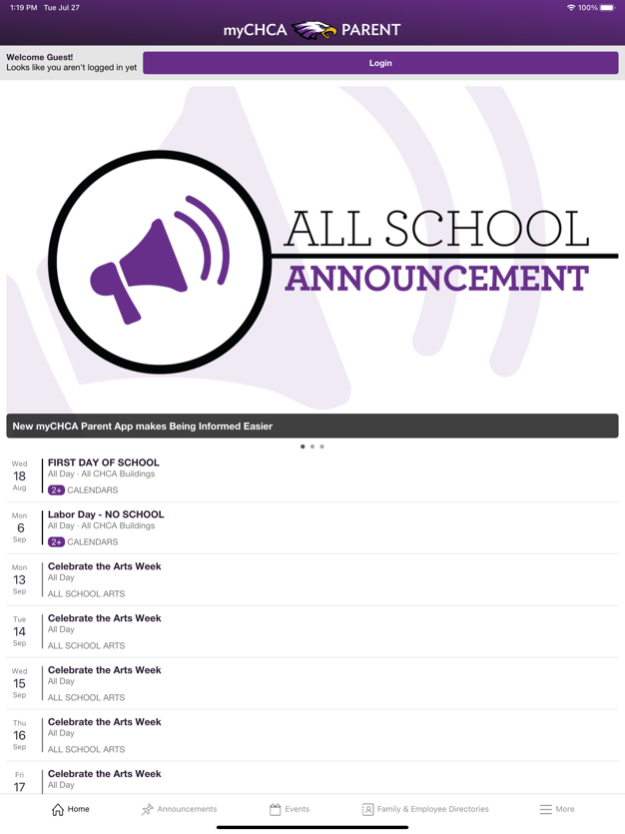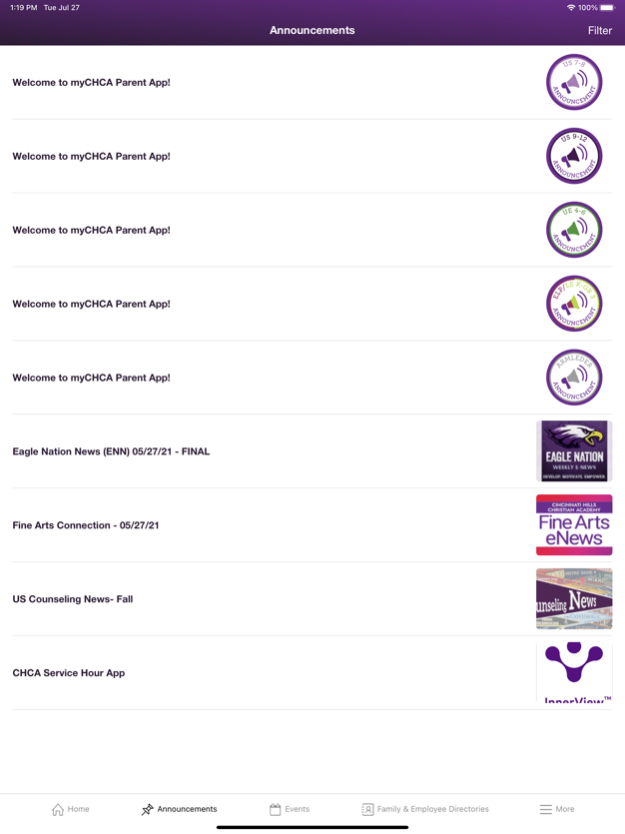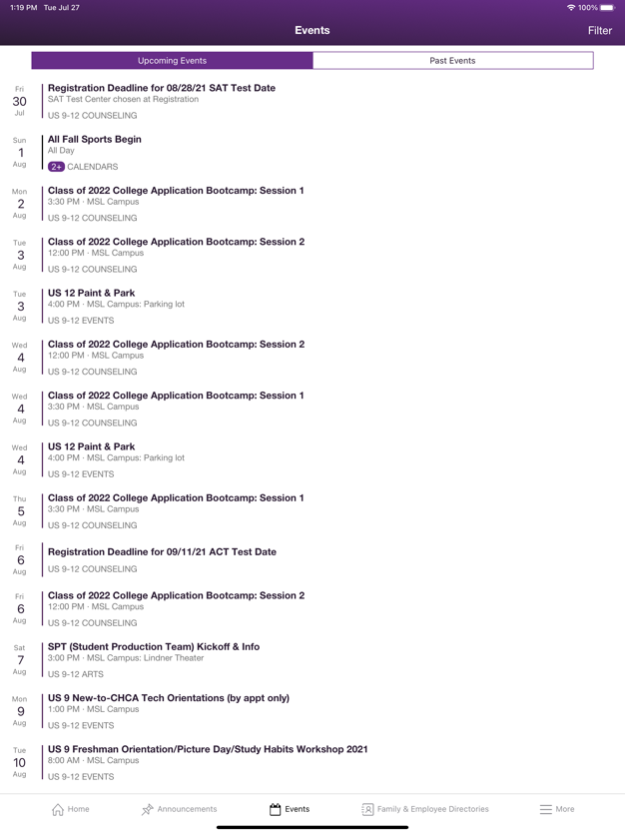myCHCA Parent 4.23.2
Continue to app
Free Version
Publisher Description
Get CHCA announcements, calendar, directories and links in one place and formatted specifically to view on your mobile device.
The myCHCA Parent app includes:
- Schoolwide announcements and calendar events at your fingertips
- Program Announcements, filterable by interest
- Program Calendar events, filterable by interest
- Employee and Family Directories
- Links to Canvas, InnerView, NetClassroom, UltraCamp and more
- Quick Links to lunch menus and popular webpages like mySchool, myArts, myIntersession, etc.
You can:
- Filter content, store those preferences for later use, and update those preferences on-the-fly
- Get timely updates about your student’s activities
- Browse calendars for information about upcoming events; filter calendars to only see events in which you have interest
- Quickly find family (requires login) and employee contact information
- Call or email someone directly from your mobile device
- Catch up on current news
The myCHCA apps and CHCA website draw content from a single source. Privacy controls restrict sensitive information only to authorized users.
Mar 13, 2024
Version 4.23.2
Minor Bug Fixes.
About myCHCA Parent
myCHCA Parent is a free app for iOS published in the Kids list of apps, part of Education.
The company that develops myCHCA Parent is Cincinnati Hills Christian Academy, Inc.. The latest version released by its developer is 4.23.2.
To install myCHCA Parent on your iOS device, just click the green Continue To App button above to start the installation process. The app is listed on our website since 2024-03-13 and was downloaded 0 times. We have already checked if the download link is safe, however for your own protection we recommend that you scan the downloaded app with your antivirus. Your antivirus may detect the myCHCA Parent as malware if the download link is broken.
How to install myCHCA Parent on your iOS device:
- Click on the Continue To App button on our website. This will redirect you to the App Store.
- Once the myCHCA Parent is shown in the iTunes listing of your iOS device, you can start its download and installation. Tap on the GET button to the right of the app to start downloading it.
- If you are not logged-in the iOS appstore app, you'll be prompted for your your Apple ID and/or password.
- After myCHCA Parent is downloaded, you'll see an INSTALL button to the right. Tap on it to start the actual installation of the iOS app.
- Once installation is finished you can tap on the OPEN button to start it. Its icon will also be added to your device home screen.